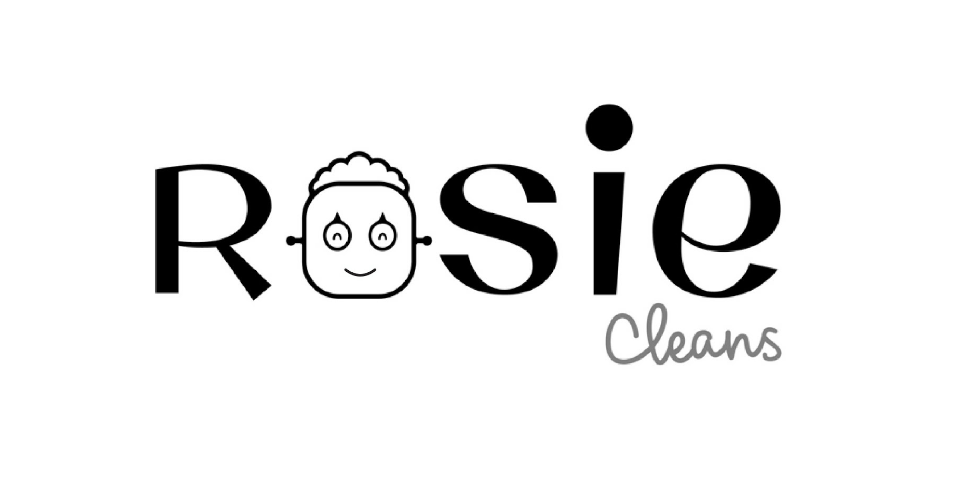How To Clean Your Filthy Laptop
Like any tool we use every day, our laptops accumulate dust, grime, oils from our skin and who knows what else. Yours is probably due for a cleaning, and here’s how to do it right.
Using a freshly cleaned laptop is almost as satisfying as getting a brand new one. The keys are clean, the screen is free of smudges and you fall in love with that three-year-old MacBook all over again. It’s also a useful skill if you buy or sell used laptops since the previous owner doesn’t always leave them in pristine condition.
Gather Your Tools:
Canned air 90% or higher isopropyl alcohol is ideal (since it won’t damage the internal components)
A microfiber cloth
Cotton swab
Water
Mr. Clean Magic Eraser (optional)
Step 1: Start with the inside. Use the canned air to blow out the dust, crumbs, pet hair, and what-have-you.
Step 2: Move on to the outside. Provided you’ve maintained your laptop well, you shouldn’t have to open it up for this step. Just turn off the laptop, unplug the power cable and remove the battery (if it’s easily removable). Grab your compressed air, give it a quick burst away from the laptop to get rid of any condensation, then start blowing air into any cracks and crevices: the keyboard, the vents, and even the USB ports. Blow in short bursts, since longer sprays can cause moisture to accumulate inside your computer and can damage the fans by making them spin too fast. The goal is to prevent dust buildup over time, which can cause your laptop to overheat.
Step 3: Wipe down the outside. Grab your microfiber cloth, pour a few drops of alcohol onto it, wring it out so it isn’t dripping wet, and go to town on the surface. You may want to use cotton swabs and alcohol for the keyboard keys and the small spaces between them. (If there are marks that won’t come off, you can try rubbing them with a Mr. Clean Magic Eraser very lightly, but beware, they’re mildly abrasive and this can alter the finish of the surface.)
Step 4: The Screen. You should be able to wipe fingerprints off with a dry microfiber cloth, but if you need a bit more cleaning power, a little bit of water — again, poured onto the cloth and wrung out first — can go a long way. Some manufacturers, including Dell and Lenovo, even say you can use a 50:50 mixture of isopropyl alcohol and water, if need be. Just avoid household cleaners with harsh chemicals like ammonia or alkaline on the screen. (That means no Windex, as tempting as it might be!)
Bonus: For Smelly Laptops
Let’s say you have a particularly terrible case of gross laptop, and even after the above steps, your laptop still carries the stench of … whatever you’ve subjected it to, like smoke (cigarettes and otherwise), and getting rid of that is a challenge. Cleaning the surface can help, but a lot of those smells may also be inside the computer. For that, you can turn to the world’s best natural deodorizer: charcoal. In this case, Kitty litter. Most kitty litter formulas have active charcoal in them to neutralize litter box smells, it’s a great odor eliminator.
Seal the laptop up in a bag or closable bin with a cup or so of the litter and leave it for 24 to 48 hours.” If you don’t have a cat, I’ve also had good luck with diaper pail deodorizers, which are neat little packets of charcoal you can throw away when you’re done. The longer you leave the computer in the bin, the better. Let us know what you think after you’ve tried it!
Does your house need some cleaning too? Easily Book now at Rosiecleans.com
Reference: New York Times
Further Reading: What to do if you spilled on your laptop
Rosie in the Press:
The Perfect Combination of Business & Creativity, See What Makes Rosie Cleans Stand Out - by Medium